Google Apps SA Calendar Event Create
Version 1
This handler uses the Google API library to create a new Event and then inserts it into your calendar. Using a Service Account Email and the corresponding P12 file (see below for details about obtaining these values) to authenticate the handler against Google's API. The parameters are then slightly modified so that they work within Google's API and then the new event is posted to the calendar of your choice. Any errors that occur during the posting process will be caught and re-raised by this handler.
How to retrieve the Service Account Email and Setup P12 File
To enable the Calendar API and get the Service Account Email and P12 File
1. Navigate to the 'Google Developers Console'
2. Click on the Create Project button (or if you have an existing project that you wish to keep using, click on the project name.)
3. Go to the APIs page and turn on the Calendar service
4. Go to the Credentials page and Create a new Client Id
* Select 'Service Account'
* Select 'P12 Key' for Key type
5. When you click 'Create Client Id', a P12 File will be downloaded
6. Remember the Email for the Service Account that you just created
To add the P12 file to the handler:
1. Download the .zip file for the handler
2. Expand the zipped directory, and place the P12 File that you just downloaded into the resources folder
* Found at google_apps_calendar_create_v3 => handler => resources
* Remember the name of the P12 File, it will be needed later
3. Zip the directory back up and upload to Kinetic Task
The Service Account Email and P12 File name will be used as info values for the handler, and will be used to get access to the Google Services
How to Perform Domain-Wide Delegation of Authority to Allow Impersonation
- Go to your Google Apps domain’s Admin console.
- Select Security from the list of controls. If you don't see Security listed, select More controls from the gray bar at the bottom of the page, then select Security from the list of controls.
- Select Advanced settings from the list of options.
- Select Manage third party OAuth Client access in the Authentication section.
- In the Client name field enter the service account's Client ID.
- In the One or More API Scopes field enter the list of scopes that your application should be granted access to (see image below). For example if you need domain-wide access to the Google Calendar API enter:
- https://www.googleapis.com/auth/calendar
- Click the Authorize button.
Parameters
| Name |
Description |
| Calendar Id |
The id of the calendar this event will be added to. The default calendar id is the accounts email address. |
| Event Title |
The title of the new event. |
| Location |
The location of the new event. |
| Description |
A description for the new event. |
| Start |
The start of the new event in 'YYYY-MM-DD' format if it is an all day event or 'YYYY-MM-DDTHH:MM:SS' in 24hr time (13:00 == 1:00PM) if it is a normal event. |
| End |
The end of the new event in 'YYYY-MM-DD' format if it is an all day event or 'YYYY-MM-DDTHH:MM:SS' in 24hr time (13:00 == 1:00PM) if it is a normal event. |
| Attendees |
The email addresses of people who are being invited to this event, separated by commas. |
| Send Notifications |
Specifies whether the specified attendees should receive email notification of their invitation. |
Sample Configuration
| Name |
Description |
| Event Title |
New Event |
| Location |
Somewhere Out There |
| Description |
This is a test event |
| Attendees |
test.account1@gmail.com, test.account2@gmail.com |
| Send Notifications |
Yes |
| Calendar Id |
|
| Start |
|
| End |
|
Results
This handler does not return any results.
Changelog
GoogleAppsSaCalendarEventCreate_V1 (2015-05-28)
- Initial version. See README for details.
Related Handlers
- Google Apps Group Add Users
- This handler adds a list of existing users to the specified group.
- Google Apps SA Calendar Create
- This handler creates a new event in Google Calendar using a service account.
- Google Apps SA Calendar Share
- This handler shares a Google Calendar using a service account.
- Google Apps SA Calendar Unshare
- This handler unshares a Google Calendar using a service account.
- Google Apps SA Group Add Owners
- This handler sets a list of existing users to be managers of the specified group using a service account.
- Google Apps SA Group Create
- This handler creates a new Google Apps group using a service account.
- Google Apps SA Group Delete
- This handler deletes an existing Google Apps group using a service account.
- Google Apps SA Group Remove Users
- This handler removes a list of users from the specified group using a service account.
- Google Apps SA Sheets Create
- This handler creates a new Spreadsheet in Google Sheets.
- Google Apps SA Sheets Delete
- This handler deletes a Spreadsheet in Google Sheets.
- Google Apps SA Sheets Rename
- This handler renames a Spreadsheet in Google Sheets.
- Google Apps SA Sheets Row Append
- This handler adds a row to the bottom of a Spreadsheet in Google Sheets.
- Google Apps SA Sheets Row Clear
- This handler clears a row on a given Spreadsheet in Google Sheets.
- Google Apps SA User Create
- This handler creates a new user using a service account.
- Google Apps SA User Delete
- This handler deletes a user from the domain database using a service account.
- Google Apps SA User Restore
- This handler restores a user in the domain database using a service account.
- Google Apps SA User Suspend
- This handler suspends a user from the domain database using a service account.
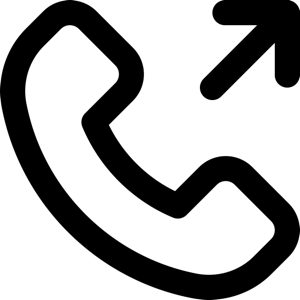 1-651-556-1030
1-651-556-1030
 sales@kineticdata.com
sales@kineticdata.com
